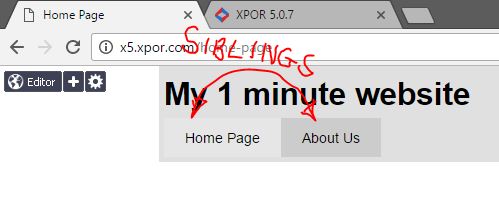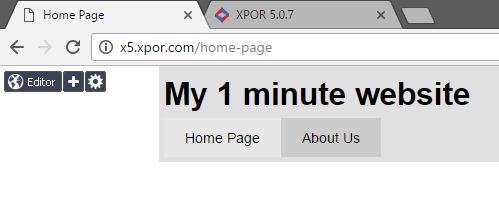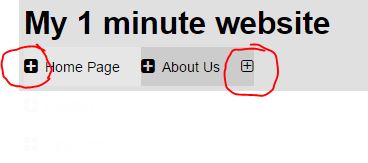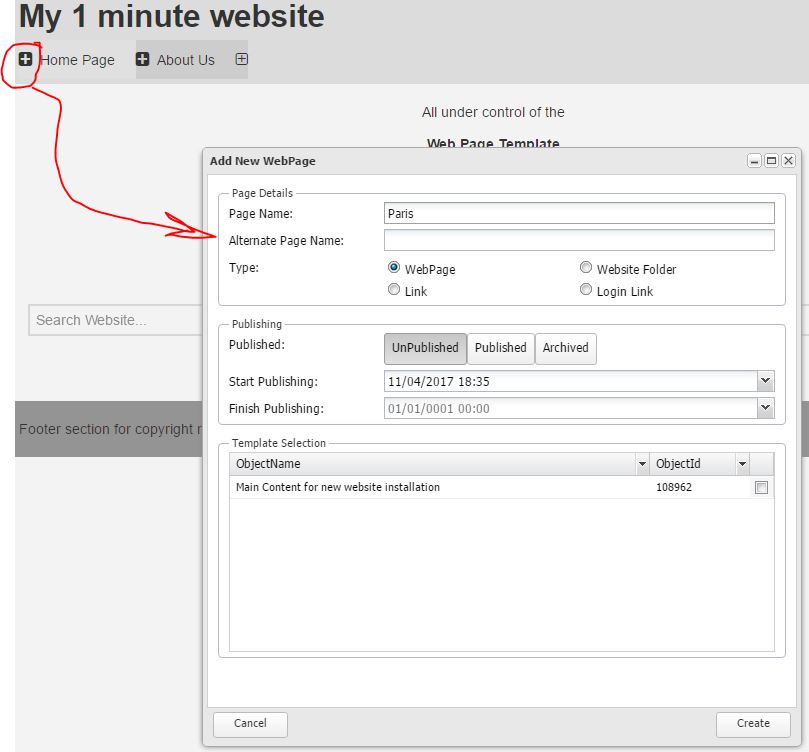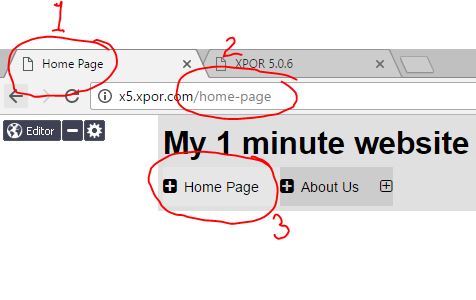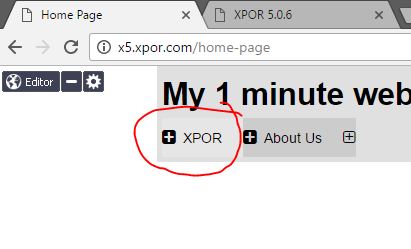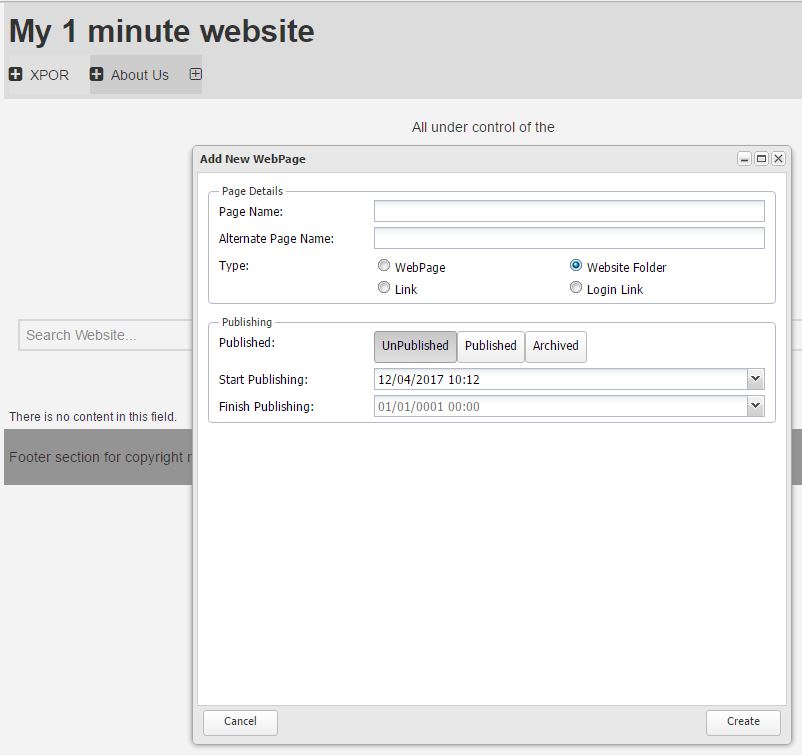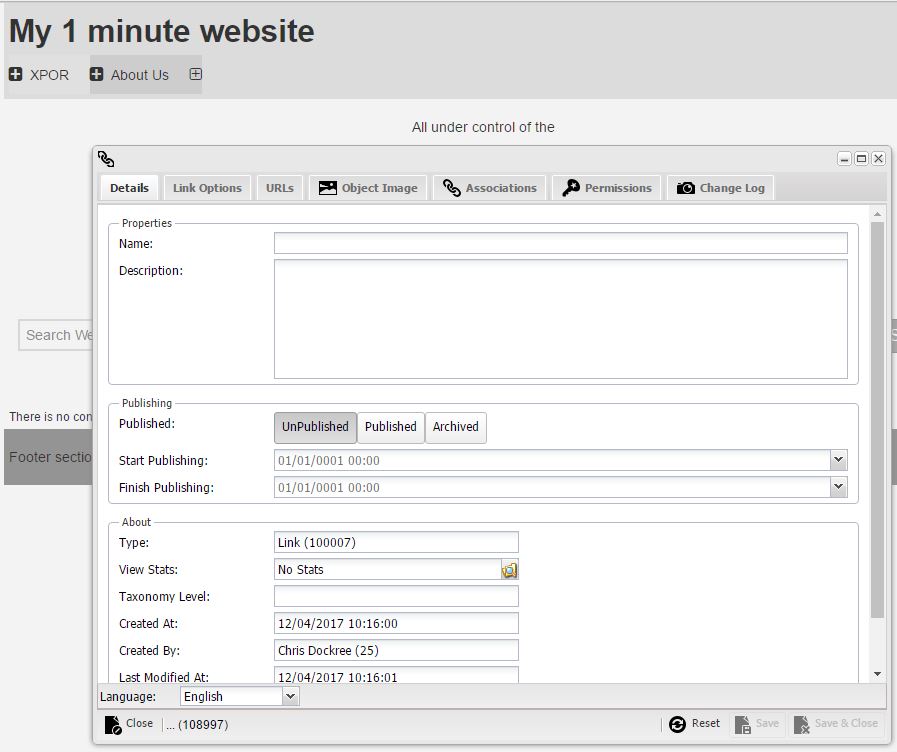Help Resources
Creating Web Pages
Creating a web page is a fundamental Content Management requirement. XPOR has this down to a tee! Web pages are created from web page TEMPLATES, which are associated to your website.
The creation and management of web pages in any cms is a core activity. In XPOR they are created through the Front of the website and / or in the administration system.
We have made the creation of web pages a particularly simple process through the Front end of the website - just where you want to do things. Having logged in (with a "CMS Enabled" or "Admin Enabled " account) you have to navigate to the web page that is either going to be a "parent" of your new web page or a "sibling".
For example, if your menu includes Home / About Us etc. and you want to add another web page at that level, to be included in the Menu, then you would be creating a sibling of the Home Page.
On the other hand, if you want to create a web page that is accessed from a drop down, say beneath the Home Page, you will create the new web page as a child of the Home Page;
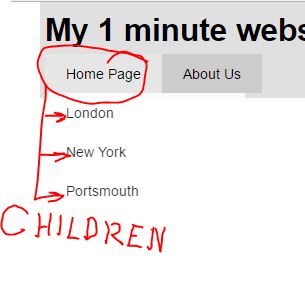
The Mini Editor Toolbar
When logged in with either CMS or Admin enabled account you will see the Editor mini toolbar ion the top left hand corner of the page. The "Editor" button opens the web page up for editing, this is discussed in a separate Help Resource.
The Cog icon opens the XPOR back end system, discussed in a separate Help Resource.
When clicked, the + Icon locates all menu Atoms on the web page and displays the + add web page buttons;
There are two types of button.
- The Bold button will create a Child web page of the web page (menu item) you click.
- The thinner + button will create a sibling web page.
Once clicked (either of these buttons) XPOR will open the "Add New Web page" box;
Page Name
Like all objects, Web Pages need a name. But the web page name is also used on the front of the website;
- The Page Title
- The web page URL
- The Menu Item link.
These uses of the Web Page object Name are very important. Not only do they help your users navigate the website and reference your pages with links, they also present key information to Search Engines. When you create your web page and give it a name we recognise that this single name may not work adequately for all three purposes. So you can edit them to suit. But the Web page Object Name is always used as the web page name (seen in the Browser Tab marked as 1 above).
Alternate Page name
If you decide that your web page object name is not suited to your Menu, you can give the page an Alternate Page Name. This will be displayed in the menu. In the example below we have give our page the Alternative Page Name as "XPOR";
The Alternative Name only affects the Menu link.
In order to affect the URL you will need to Edit the created web page, explained later in this Help Resource.
Type
Whilst creating the web page object, XPOR provides the opportunity to set this as three other web page options;
- Website Folder
- Link
The Website Folder and Link and are explained in separate Help Resources. But these are quick options for creating these object types, commonly used to manage web pages and provide simply Menu Links. Selecting any of these options will customise the creation process to suit;
1. Website Folder
2. Link
Publishing
Template Selection